How do I generate a Nubank payment slip?
Using your Nubank app, you can generate a payment slip to pay your credit card at any moment. You can generate your own payment slip for your credit card account, and choose the amount due. It's super simple.
From the home page of the app, access the credit card panel. Next, swipe twice to the left, until you come to the statement screen.
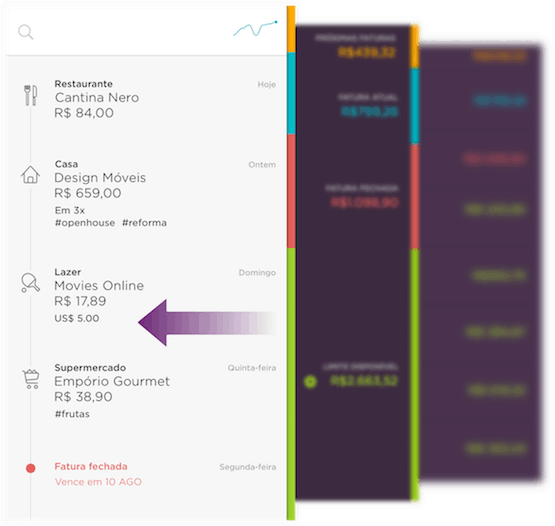
Tap on your closed statement, if there is one. If there is no closed statement, go to your current statement.
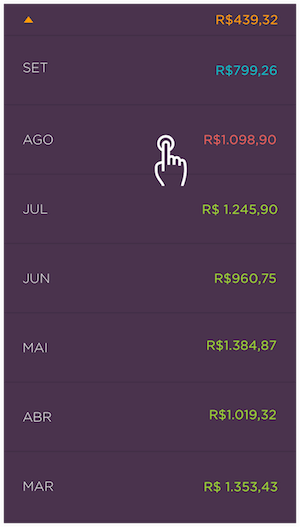
Tap "generate payment slip".
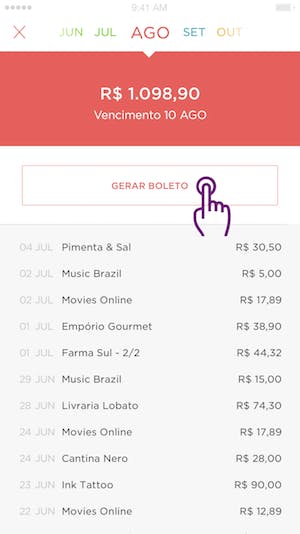
From there, all you have to do is decide if you want to pay the total amount of the statement or generate a payment slip for a different amount.
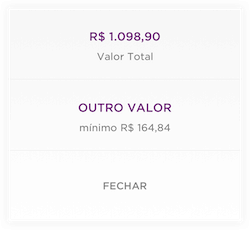
Want to pay a different amount? Just choose one of the options that appears on the screen or enter your own amount.
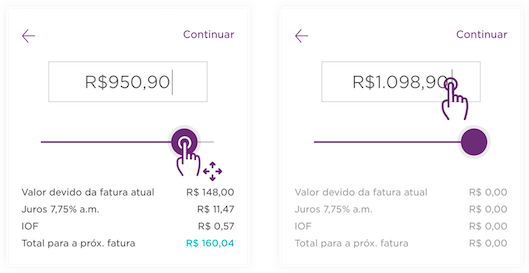
After that, you just need to decide how you want to make your payment. You can copy the code and pay the bill using your bank's online banking app or send the payment slip to your email address.
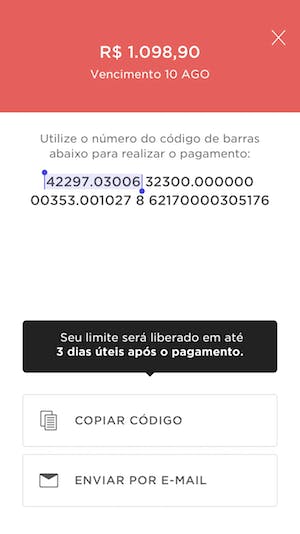
Notes
Remember that the payment slip you just generated can be paid via your bank's online banking app, at lottery stores, at any bank branch, or at an ATM.
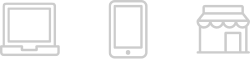
Once you've made your payment, all you have to do is wait. Due to processing times, we might take up to 3 working days to register your payment and update your balance.

Finally, if the minimum payment amount is not paid by the due date, then interest, a late fee, and IOF tax will be charged on your next statement for the balance remaining.